Run code snippets – tutorial
There may be times when you need to quickly write and execute code outside of a project or application. This may be useful, for example, when learning Kotlin or evaluating expressions. Let's have a look at three handy ways we can use to run Kotlin code quickly:
Scratches let us write and run code in a temporary file outside of our project in the IDE.
Worksheets are like scratches, but they reside within projects.
REPL (Read-Eval-Print-Loop) runs code in an interactive console.
Scratches and worksheets
The Kotlin plugin for IntelliJ IDEA supports scratches and worksheets.
Scratches let you create code drafts in the same IDE window with your project and run them on the fly. Scratches are not tied to projects; you can access and run all your scratches from any IntelliJ IDEA window on your OS.
To create a Kotlin scratch, click File | New | Scratch file and select the Kotlin type.
In turn, worksheets are project files: they are stored in project directories and tied to the project modules. Worksheets are useful for writing code parts that don't actually make a software unit but should still be stored together in a project. For example, you can use worksheets for education or demo materials.
To create a Kotlin worksheet in a project directory, right-click the directory in the project tree and select New | Kotlin Worksheet.
In scratches and worksheets, you can write any valid Kotlin code. Syntax highlighting, auto-completion, and the other IntelliJ IDEA code editing features are all supported too. Note that there's no need for declaring the main function: all the code you write is executed as if it would be in the body of main.
Once you have finished writing your code in a scratch or a worksheet, click Run. The execution results will appear in the lines opposite your code.
Interactive mode
IntelliJ IDEA can run the code from scratches and worksheets automatically. To get the execution results when you stop typing, switch on the Interactive mode.
Using modules
We can use classes or functions from a Kotlin project, in our scratches and worksheets.
Worksheets automatically get access to classes and functions from the module where they reside.
To use classes or functions from a project in a scratch, import them into the scratch file as usual with the import statement. Then write your code and run it with the appropriate module selected in Use classpath of module list.
Both scratches and worksheets use the compiled versions of connected modules. So, if you modify a module's source files, the changes will propagate to scratches and worksheets when you rebuild the module. To rebuild the module automatically before each run of a scratch or a worksheet, select Make before Run.
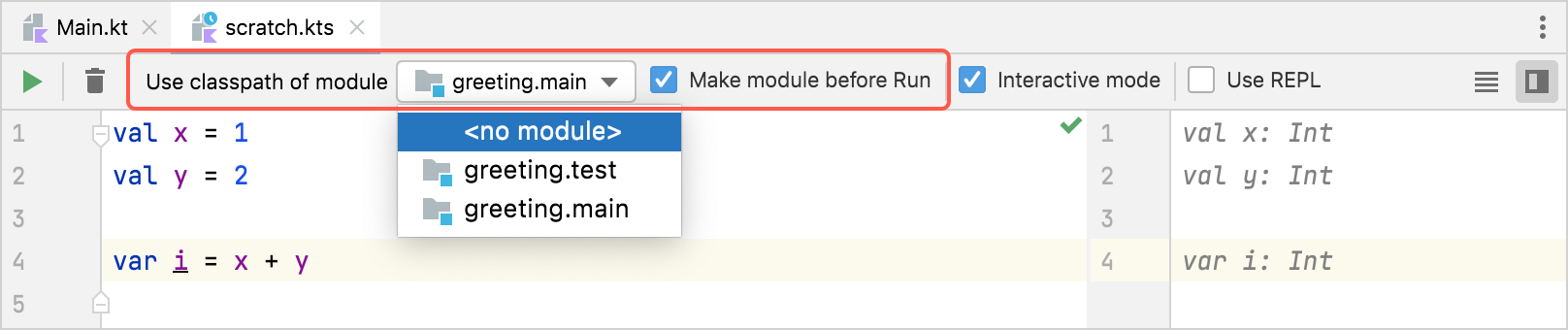
Running as REPL
To evaluate each particular expression in a scratch or a worksheet, run it with Use REPL selected. The code will be executed the same way as in REPL: the code lines will run sequentially, providing results of each call. You can later refer to the results by the names res* shown in the corresponding lines.
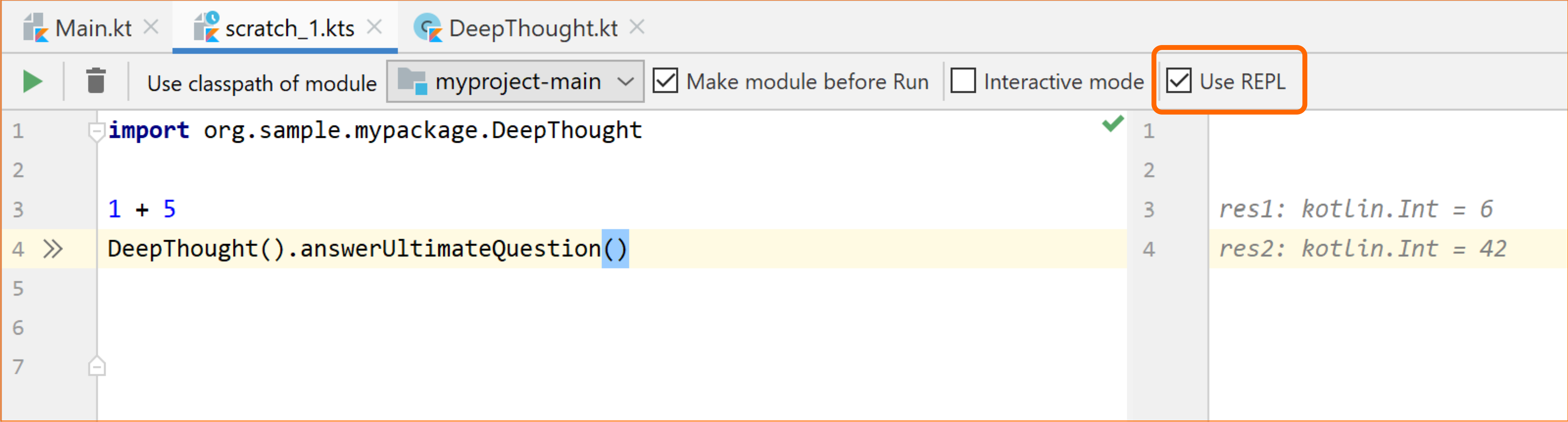
REPL
REPL (Read-Eval-Print-Loop) is a tool for running Kotlin code interactively. REPL lets you evaluate expressions and code chunks without creating projects or even functions if you don't need them.
To run REPL in IntelliJ IDEA, open Tools | Kotlin | Kotlin REPL.
To run REPL in the OS command line, open /bin/kotlinc-jvm from the directory of standalone Kotlin compiler.
The REPL command line interface will open. You can enter any valid Kotlin code and see the result. The results are printed as variables with auto-generated names like res*. You can later use such variables in the code you run in REPL.
REPL supports multiline input as well. The result of the multiline input is the value of its last expression.
© 2010–2021 JetBrains s.r.o. and Kotlin Programming Language contributors
Licensed under the Apache License, Version 2.0.
https://kotlinlang.org/docs/run-code-snippets.html